Spell Checking
THESE PAGES ARE STILL UNDER CONSTRUCTION AND DO NOT NECESSARELY REFLECT THE CURRENT VERSION OF TÓPICO
Tópico being a shareware desktop application, it cannot by default take advantage of the XStandard editor spell checking support, which is provided through a Web Service.
Now given these facts:
- Most users running Windows also have a copy of Microsoft Word;
- Most of these users are pretty much used to Word's spell checking features;
- Topics are generally small and transferred rapidly;
Sending a topic for spell checking to Microsoft Word
Follow these steps to send the topic to Word
- Click the spell checking
 button;
button; - In Word, hit the F7 key;
- Then click the button.
You should now see your spelling errors with a red underline in Word
Applying the spelling suggestion to your topic
Now that you have the spelling error shown with a red underline, follow these steps
- Right click on a misspelled word;
- From the popup menu, select the appropriate correction;
- Double click on the newly corrected word to select it;
- Press Ctrl+C (copy);
- Back in Tópico, double click on the same misspelled word;
- Press Ctrl+V to paste the corrected Word.
This might sound a bit clumsy at first but it's pretty fast when you try it. Although Tópico would benefit from a closer integration with a spell checker, working with a "Word Processor" along side with a "Publishing System" still makes some sense.
You can keep Word running to create some of your text content, spell check in Word and then paste it into your topic. The XStandard editor (pro version) does a great job at interpreting Word content, which means it's much better with a registered copy of Tópico.
The following screen capture shows a topic as it was just exported from Tópico to Word for spell checking. You can right click on the misspelled word in Word, select the appropriate correction, double click the newly inserted word and paste it back in your topic.
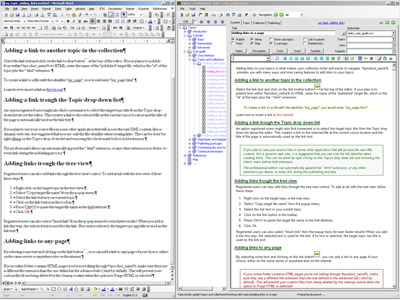
THESE PAGES ARE STILL UNDER CONSTRUCTION AND DO NOT NECESSARELY REFLECT THE CURRENT VERSION OF TÓPICO