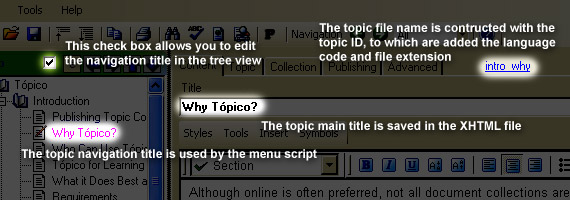Rename a Topic File
THESE PAGES ARE STILL UNDER CONSTRUCTION AND DO NOT NECESSARELY REFLECT THE CURRENT VERSION OF TÓPICO
In this tutorial, you'll learn how to rename a file in your collection.
File naming strategies are an integral part of any file based management system and you should take great care in planning your system. The file system information page suggests a few approches you might want to consider.
Whatever choice you make, you'll eventually want to rename one of your files and Tópico makes it easy to do so. Just make sure your file naming system works for you instead of becoming a source of confusion when your collections grow.
To rename a file
- Double-click the topic id that is located at the right of the tab labels at the the top of the window;
- Enter the new identifier;
- Press Enter or click .
Tópico will rename all language files associated with this id and replace all occurences of links to this topic from within the collection.
Never rename files that are part of a collection outside of Tópico. File names are in close relationship with the topic id and Tópico will loose trace of the files you rename elsewhere.
How Tópico works with topic IDs
When you create a new topic in Tópico the source file that is created for this topic is named as follow:
- The topic id is used as the base for the file name; (1)
- A two letter language suffix is added, preceded by a dot ".";
- The xml extension as added to the file.
(1) This topic id is also copied to the id attribute of the topic element in the xml file.
This arrangement allows multilingual collections to be published for small to medium dynamic web site.
Using file names as topic IDs
When you create a new topic file, the input dialog automatically convert your text to a normalised form that is meant to emphasize the fact that file names should be used as some sort of identifier instead of the document's title.
While a full file naming strategy is totally up to you, here are some suggestions you might consider:
-
Use a prefix to distiguish file type
- You'll be able to recognize them more easily
- They'll be easier to process if they have to
-
Create file names (ids) from generic to specific
- They'll group naturally when viewed in Windows Explorer
- They might even mirror areas of your map in some way
-
Use suffixes to distinguish variations of an original file (.en.xml = English, .fr.xml = French)
- Tópico uses the two character language code as a suffix on all the files it creates
-
Use the international date format YYYY-MM-DD to enter dates
- Dates will list in chronological order naturally
- Your brain will find them easier to compare
Try to create file names that are appropriate "labels" for your topics. A file name does not have to be the "document title". In fact it should't be.
THESE PAGES ARE STILL UNDER CONSTRUCTION AND DO NOT NECESSARELY REFLECT THE CURRENT VERSION OF TÓPICO